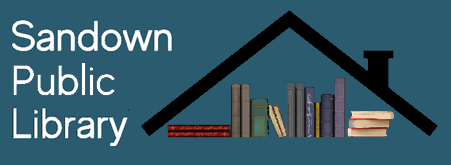Instructions on How -To Download eBooks
Do you need additional information or instructions on downloading eBooks? Click on this link to go directly to the NH Downloadable Books blog for great information and handouts to get you started or troubleshoot problems.
NH Downloadable Audiobooks and eBooks
There are two ways for you to download materials from NH Downloadables!
Meet Overdrive & Libby.
 |
.gif) |
|
|
Ebooks and Audiobooks Check them out just like a book. Then download them to your device. |
|
Browse and search hundreds of titles! Download the compatible software and then download the Audiobook or eBook to your computer. Audiobooks (using Overdrive) can then be transferred to a MP3 player or an iPod for your enjoyment anywhere, anytime!
eBooks can be played on most eReader devices such as the Barnes & Noble Nook, Amazon Kindle, Sony Reader, Kobo, and the Pandigital. eBooks can also be read on Android and Apple devices.
Click on the Overdrive Icon to get started! You must have your Sandown Public Library card number to register.
Already familiar with OverDrive? Go directly to www.overdrive.com
Prefer to read on paper? Click here to download PDF instructions!
What is Overdrive/Libby?
OverDrive/Libby is a library-sponsored service that allows you to borrow and instantly download ebooks and audiobooks. You can view available titles and manage your checkouts by visiting the Overdrive website on your PC, or by downloading the Libby app to your Android, iOS, or Microsoft mobile device. The Libby app can also be used on PCs running Windows 10. Easy, organized, and browseable.



How do I sign up?
Easy, you are already signed up! On the OverDrive website, or within the Libby app, click ‘Sign in using library card’. You'll be asked to identify your library, and then enter your valid Sandown Library card number as well as the PIN that you use to access your library account.
How do I "borrow" items?
Once you log into the Overdrive website or set up the Libby app, you can use the search bar to search for items by title, author, or keywords, or you can browse through the several collections on display. Select a book and then select ‘Borrow’ or ‘Place Hold’ to add it to your ‘Shelf’. The first time you use the Libby app, the app will give you a helpful tour to get started.
Why place a hold?
Overdrive is a digital collection that usually works just like a physical library. Most eBooks and Audiobooks on Overdrive can only be checked out by one patron at a time per copy. This means that popular books in the collection may be checked out to other patrons. Place a hold to reserve the book and Overdrive will notify you when it is ready. Hold preferences can be changed in the settings.
How many items can I download/borrow?
Our Overdrive accounts allow you to borrow up to 3 items at a time and you can have 5 holds. As soon as an item is returned, you may check out another.
How long can I keep items, and how are they returned?
Books and audiobooks can be checked out for 1 or 2 weeks, which is a choice you can make when selecting ‘Borrow!’ Items are returned automatically on their due date, though you may renew an item within 3 days prior to it’s due date if there are no holds on the item. You can also return an item early.
How do I download items to my computer or smart device?
Borrowed items can be found on your ‘Shelf’. Select the borrowed book under the ‘Loan’ tab to open it in your browser or in your Libby app. Items download automatically in your Libby app when your device is connected to wifi and can be read/listened to offline once completed.
Need more information?
Below is an instructional video on the Libby App. You can always visit the Libby help page directly for much more information and instruction.

Follow this link to reach the OverDrive Help Videos page, and click to open the Libby Help video
Can I read Overdrive books on my Kindle?
Most Kindles are compatible with Overdrive books. Kindle Fires can download the Overdrive App to download and read books. Click here for Kindle Fire help. To read on other kindles, you must first log in to your Overdrive account by logging in on another device, like a computer or smart device, then check out a compatible kindle file book, and finally sending it your kindle over wifi or usb. You will need the Amazon login information associated with your kindle. Click here for Kindle help.